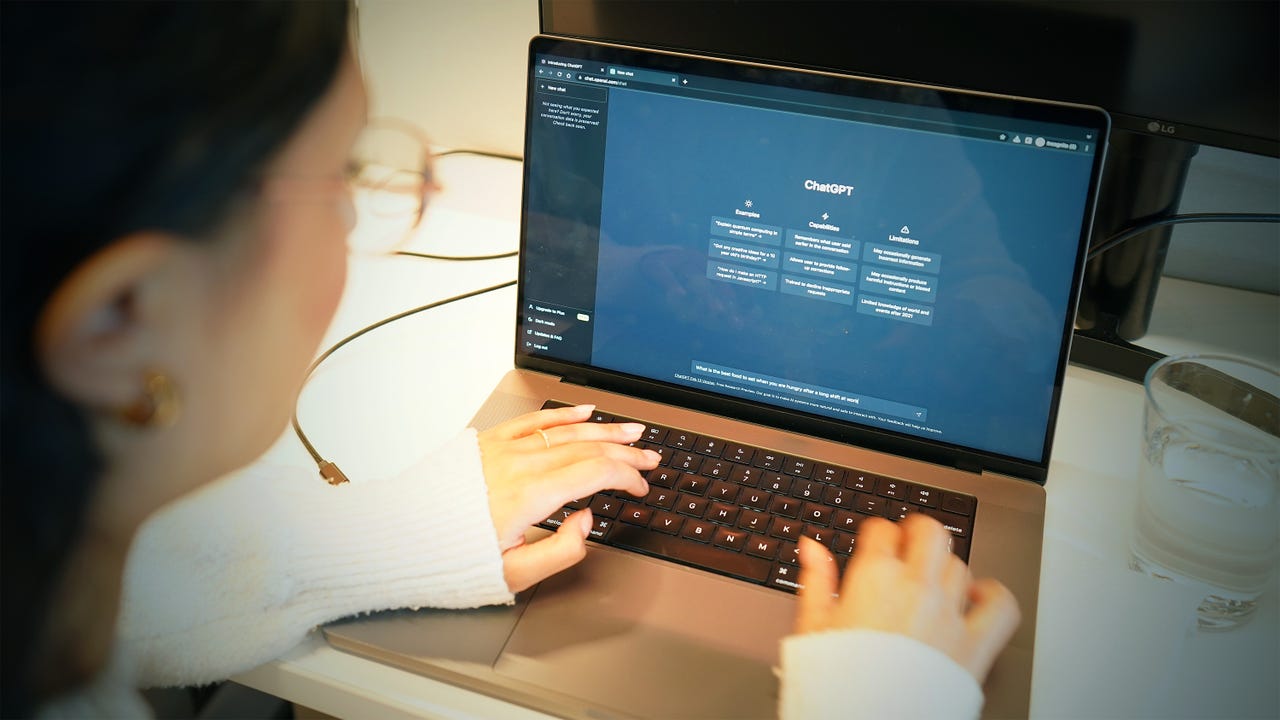'ZDNET Recommends': What exactly does it mean?
ZDNET's recommendations are based on many hours of testing, research, and comparison shopping. We gather data from the best available sources, including vendor and retailer listings as well as other relevant and independent reviews sites. And we pore over customer reviews to find out what matters to real people who already own and use the products and services we’re assessing.
When you click through from our site to a retailer and buy a product or service, we may earn affiliate commissions. This helps support our work, but does not affect what we cover or how, and it does not affect the price you pay. Neither ZDNET nor the author are compensated for these independent reviews. Indeed, we follow strict guidelines that ensure our editorial content is never influenced by advertisers.
ZDNET's editorial team writes on behalf of you, our reader. Our goal is to deliver the most accurate information and the most knowledgeable advice possible in order to help you make smarter buying decisions on tech gear and a wide array of products and services. Our editors thoroughly review and fact-check every article to ensure that our content meets the highest standards. If we have made an error or published misleading information, we will correct or clarify the article. If you see inaccuracies in our content, please report the mistake via this form.
How to save a ChatGPT conversation to revisit later

ChatGPT is an AI tool that produces a variety of content with many different applications. Whether it's a breakthrough in your code, progress on your essay or just a funny interaction with the chatbot, you may want to revisit some of your conversations with the chatbot later.
Also: How does ChatGPT work?
Luckily for you, saving your chat is no more complicated than saving a text so you can pick up right where you left off. ChatGPT makes it easy for you to save, rename, and revisit and edit your chats at a later date. Here's how.
How to save and revisit your ChatGPT chats
1. Sign in to start chatting with the bot
Before you start chatting with the bot, you will need to visit ChatGPT's landing page and sign in. Once you are logged in, you can just start typing away to initiate conversation with the bot or request its assistance.
Also: ChatGPT productivity hacks: 5 ways to use chatbots to make your life easier
For step-by-step instructions, check out ZDNET's guide for how to start using ChatGPT.
2. Locate the conversation on the left hand bar
As soon as you start your conversation, a new tab will pop up on ChatGPT's left-hand bar. That new tab contains the automatically saved conversation you just initiated with the chatbot. ChatGPT labels the new tab based on the subject of of your first prompt.
Much like when you initiate a new text with someone and you can later find the entirety of the conversation under the person's contact without taking steps to individually save it, ChatGPT doesn't require you to hit a save button.
Also: How to use ChatGPT to help you write
In the left-hand bar, you can also find every session you have ever had with the chatbot, unless you previously deleted it. It is important to note that these conversations aren't backed up elsewhere.
Therefore, if you for some reason lose access to account or delete a conversation by accident, you won't have access to the conversation again. If the conversation is really important to you, you may want to copy and paste it elsewhere for safe keeping or take screenshots of the interaction.
3. Rename or delete the conversation
Even though ChatGPT names your conversation by using your first prompt, you also have the option to rename it with a title that is more meaningful to you and can help you identify the conversation faster at a later date.
Also: The best AI chatbots: ChatGPT and other interesting alternatives to try
All you have to do is click on the chat, then click on the pencil icon and type in whatever you'd like to name it. If you are interested in deleting the conversation instead, all you have to do is click on the trash can icon and it will be gone forever.
FAQs
What can I use ChatGPT for?
ChatGPT is an artificially intelligent chatbot trained on the vast amounts of data, including the entirety of the internet prior to 2021. Therefore, you can use ChatGPT to conversationally explain any topic that occurred before 2021. You can also use its advanced capabilities to do more technical tasks for you such as writing text, coding, passing exams and more.
Why would I want to save a conversation with ChatGPT?
ChatGPT is able to help you with many different tasks and you may benefit from revisiting them at a later date. For instance, for collaborative tasks such as writing an essay or code, it makes sense to save the conversation and revisit at a later date to continue to tweak the content until you get the desired output.
Is ChatGPT free?
ChatGPT is available for free, and it includes the conversation saving feature. However, if you'd like to have general access even during peak times and experience faster response times, there is a paid version called ChatGPT plus for $20/month.