'ZDNET Recommends': What exactly does it mean?
ZDNET's recommendations are based on many hours of testing, research, and comparison shopping. We gather data from the best available sources, including vendor and retailer listings as well as other relevant and independent reviews sites. And we pore over customer reviews to find out what matters to real people who already own and use the products and services we’re assessing.
When you click through from our site to a retailer and buy a product or service, we may earn affiliate commissions. This helps support our work, but does not affect what we cover or how, and it does not affect the price you pay. Neither ZDNET nor the author are compensated for these independent reviews. Indeed, we follow strict guidelines that ensure our editorial content is never influenced by advertisers.
ZDNET's editorial team writes on behalf of you, our reader. Our goal is to deliver the most accurate information and the most knowledgeable advice possible in order to help you make smarter buying decisions on tech gear and a wide array of products and services. Our editors thoroughly review and fact-check every article to ensure that our content meets the highest standards. If we have made an error or published misleading information, we will correct or clarify the article. If you see inaccuracies in our content, please report the mistake via this form.
Apple Studio Display review: You'll need creative reasons to buy one

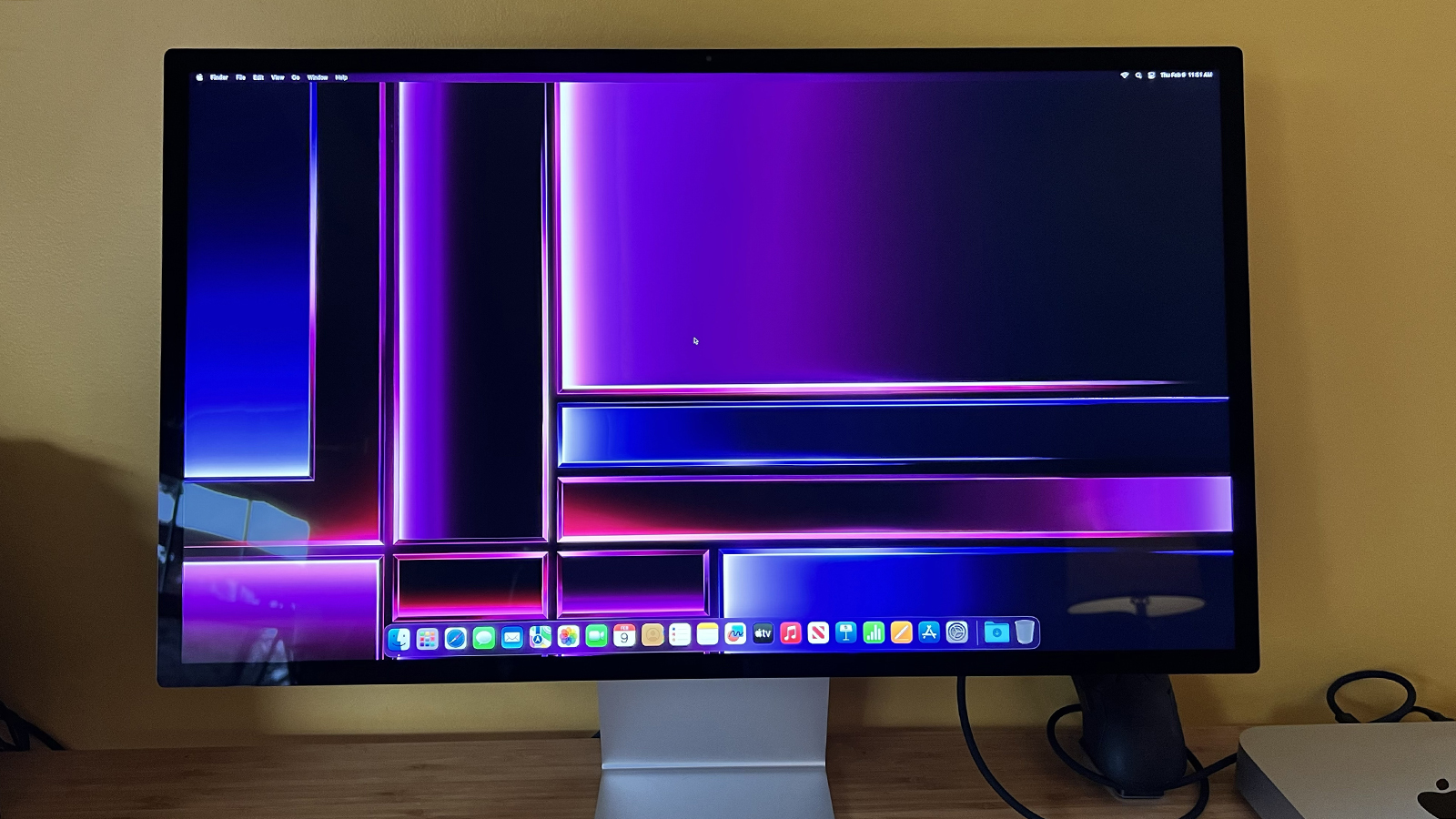
Apple Studio Display
pros and cons
- Gorgeous and accurate colors for all tasks
- Built-in speakers are surprisingly punchy
- Build quality is exceptional
- Limited connectivity options
- Problematic glare on standard glass panel
- Default stand features very limited adjustability
While Apple now serves a much more diverse audience than in its early days, it continues producing products like its Studio Display for the creative pros that still want to do their work at the highest levels, and still prefer doing it on Apple hardware.
It's for this specific demographic, and only this demographic, that the Apple Studio display is truly ideal. The pricey monitor, especially for its size and feature set, can slot right into any customer-facing design studio and look drop-dead gorgeous on a desk while helping to churn out accurate video color grading jobs and photoshoots.
Review: Apple M2 Mac Mini: Faster, cheaper, better
Far cheaper options can do the same, but few can do so while needing only one Thunderbolt cable for connectivity, and while also providing a slew of additional, and quite high-end, functionality for Mac users.
We're going to take a look at exactly why the Apple Studio display might be the perfect solution for the right buyer, but why the majority of those on a budget, those in non-customer-facing positions, and those that aren't entirely devoted to Apple's ecosystem might be better served by spending their money elsewhere.
Specifications
| Display size | 27 inches |
|---|---|
| Resolution | 5120 x 2880 |
| Maximum brightness | 600 nits |
| Supported color gamut | "Wide color (P3)" |
| Display glass | Standard anti-reflective or Nano-texture anti-reflective |
| Stand options | Standard tilt-adjustable stand, tilt and height-adjustable stand, or VESA mount adapter |
| Built-in webcam | 12MP Ultra Wide camera with 122° field of view |
| Audio | Six-speaker system with force-cancelling woofers and studio-quality three-mic array |
| Connectivity | 1 x upstream Thunderbolt 3 (USB-C) with 96W host charging, 3 x downstream USB-C ports (up to 10Gb/s) |
Video review
Build and features
The back panel of the Studio Display is Apple's design philosophy in microcosm. It's simple, clean, and probably doesn't feature quite as many kinds of ports as you'd like. The sole input option is a single Thunderbolt 3 port for video input and 96W of charging power output. This lets you connect your MacBook with a single cable to handle power, video, and data connectivity. That third is expanded by the monitor's trio of included 10Gb/s USB-C ports, which support the connection of whatever peripherals (storage, networking, input devices, etc.) you might need.
One of the few monitors I've tested that actually looks attractive from the back.
Of course, this makes for a display that looks gorgeous from the back, especially with just a little wire management. Looking good while doing its job is one of the Studio Display's greatest strengths and one of the main reasons why it might be a better fit for some professional users. Other monitors that support the same color gamut (more on this later) and have similarly impressive resolutions could do the work just as well, but they wouldn't necessarily impress the client that work is being done for as much as the Studio Display.
Also: The 5 best graphic design monitors
Is that more of an affectation than a practical benefit? Maybe. But, anyone that's worked in a customer-facing position can tell you that impressing your client by making them truly believe your work is as good as you know it to be often takes a little bit of window dressing.
Adjustability
With that tangent about client perceptions out of the way, we return to the practicality of the build. The model I tested was the $1,599 unit, which included the tilt-adjustable stand and standard glass options.
The stand has a wonderfully tiny footprint, allowing it to fit on a compact desk with plenty of spare room for whatever else you'd like.
The stand's sole adjustment felt incredibly smooth and as high-end as you'd expect at this price point. That said, the ergonomics were horrible for me due to the lack of available height adjustment. Apple does offer a tilt and height-adjustable stand for $400 more, but I'd recommend considering that option if you absolutely require its matching aesthetic.
Also: How to choose the right monitor layout for work
For most users, I'd recommend configuring your Studio Display with Apple's VESA mount adapter (which keeps the price at $1,599). This makes it possible to use any monitor arm of your choice, saving you hundreds of dollars.
Display glass
The standard glass is "engineered for extremely low reflectivity," according to Apple. Unfortunately, the anti-reflective measures didn't perform very well when subjected to a bright light source like a window or nearby lamp. However, most reflections were imperceptible when the monitor is viewed head-on, especially when a relatively bright image is being displayed.
The viewing angles on the display were incredible, with almost no detectable color shift. Unfortunately, it was hard to see this while the mid-afternoon sun was coming in the nearby window.
The sticking point is that I've already been pretty satisfied with matte-finish displays' ability to reject reflections. To, presumably, achieve that same level of reflection rejection, Apple requires a $300 upcharge for its "nano-texture glass." The company claims the quality of its glass, when combined with the nano-texture, can be a "great option if you're in a workspace with bright light sources," while also helping to avoid "the "lower contrast" and "unwanted haze and sparkle" some matte finish displays supposedly produce.
Also: The 10 best large monitors for work and play
I'm sure the nano-texture process does wonders for the reflectivity of the Studio Display. I'm just not convinced a more traditional, cheaper display coating material wouldn't have done just as good of a job.
Performance
Apple's Studio Display runs at a 5K resolution (5120 x 2880). This puts it above the more standard 4K resolution many professional monitors run at and, at its 27-inch screen size, produces the kind of pixel density you're probably more used to on smartphone displays. Everything looks razor sharp, even notoriously hard-to-render text that can look jagged on even the best displays. This is a testament to not only the quality of the panel used in the Studio Display but also to its ability to work so well alongside Apple's own systems and MacOS.
The vibrancy of the display makes our ZDNET color scheme really pop right off the page.
On a technical level, the Studio Display supports the P3 (or DCI-P3, if you prefer) color gamut. Unfortunately, Apple doesn't provide the exact percentage of coverage, though third-party tests have put at somewhere between 95% and 98%. The display also includes support for a total of nine reference modes: Apple Display (P3-600 nits), HDTV Video (BT.709-BT.1886), NTSC Video (BT.601 SMPTE-C), PAL and SECAM Video (BT.601 EBU), Digital Cinema (P3-DCI), Digital Cinema (P3-D65), Design and Print (P3-D50), Photography (P3-D65), Internet and Web (sRGB).
Also: Microsoft: This new Windows 11 app will tune your HDR display
If you see a color reference you're familiar with above, great. If you have no idea what any of those words really mean and would prefer a more organic description of the image characteristics and quality, I'll move on to that in the next section. For now, I'll note that this is largely a case of paying more for Apple hardware's tendency to "just work" out of the box, instead of needing to twiddle a lot of settings yourself when purchasing a cheaper model.
The default MacOS wallpapers look as pretty as they ever have on the Studio Display, but those pesky reflections do spoil them a bit.
If you're not a creative professional, or even if your particular color references and standards are more freeform, you should know that the display looks flat-out stunning on a basic level. Between the microscopic pixel density and the rich, deep blacks that rival some OLED panels, almost anything looks better when being shown on this display.
Also: Best video streaming services: Netflix, Hulu, Disney+ and more
It's worth noting (something Apple fails to do within its own tech specs), that the Studio Display is locked to a 60Hz refresh rate, meaning it can show a maximum of 60 frames per second (FPS). This won't matter if you're outputting image files, or if you're creating a video to most standards. After all, some online and broadcast video standards go as low as 24 FPS, while 30-60 FPS is about as smooth as most video gets.
However, with the rise of 120Hz+ displays in smartphones, tablets, and other monitors, it's becoming increasingly handy to be able to, for example, develop a mobile game on a display that can show its full motion smoothness. In the future, the same might also apply to standard video as well. It's not really worth calling this a weakness, at least not yet. But, if a $1,599+ investment means you'll be hanging onto this display for the long haul, it's still worth knowing.
Bottom line
As I hinted at to start this piece, I can only recommend this display to you if you're a creative professional working exclusively within Apple's ecosystem, you require the supported color gamut reference modes, and you expect clients to be impressed by how aesthetically pleasing the hardware is. For this narrow band of users, the $1,599 entry price does indeed makes sense.
Who shouldn't buy the Studio Display?
For the majority of other users, things are less clear-cut. And, there are some users that I would recommend avoiding this model. They include:
- Anyone on a strict budget - The funds you spend on this monitor could ultimately benefit your workflow and productivity more by being spent elsewhere. Consider whether you would be better served choosing one of the cheaper alternatives below, or another cheaper, larger, 4K display, while instead directing the cash you saved to a faster CPU, better graphics card, additional storage, or any other component that offers the most benefit to you.
- Those working in a Windows or mixed OS environment - Much of what makes the Studio Display great for some users is tied up Mac hardware and the MacOS operating system. While it can technically be used with Windows-based PCs, you lose out on functionality like Center Stage for its webcam and Spatial Audio for its speakers.
- Users needing varied video connectivity options - The Studio Display is limited to Thunderbolt for its video input. You can adapt this port via third-party hardware to accommodate protocols like HDMI or DisplayPort, but it's an added hassle and expense. Instead, if you want these other video input ports available, it's best to consider an option that includes both traditional video inputs like HDMI and DisplayPort AND Thunderbolt as an added connection option.
Alternatives to consider
If the DCI-P3 color gamut support is what matters most to you, Asus' budget-friendly ProArt monitor provides similar 95% DCI-P3 coverage. While it's a much lower 1440p resolution, it's also just over 1/3 of the price.
A slightly closer analog to the Studio Display with 95% DCI-P3 support and 4K resolution. This monitor also includes a Thunderbolt 3 port for connecting your Mac. Aside from a slight drop in resolution, it gets you most of the way to Apple's offering for a bit over half the price. And you can use the cash you save to pick up an excellent webcam and set of speakers.
If money isn't even remotely an object for your or your business' monitor needs, Apple's Pro Display XDR is the Studio Display's big brother. It offers 100% DCI-P3 support, as well as 1,600 nits of brightness and a larger 32-inch panel. Just be aware, you'll have to supply your own stand.